Run!!! (Video embedded in main Loop post)
iOS
Nintendo’s official Super Mario Run gameplay video
Nintendo’s Super Mario Run will debut one week from today, an iOS exclusive at least through the end of the year.
Interested in the gameplay? The video embedded in the main Loop post will take you through the highlights. To me, this feels like a Nintendo game worth of Super Mario. The fit and finish is just what you’d expect, the sound effects spot on.
Jean-Louis Gassée on the evolution of macOS and iOS
Jean-Louis Gassée, Monday Note:
In 1984, the Mac’s software engine, which included an AppleTalk network stack and a LaserWriter driver, ran on a single Motorola 68000 CPU and needed just 32K of ROM and 128K of RAM.
And:
Today, macOS is a fully-grown computer operating system, pleasant, fast, flexible. But it’s also enormous — RAM and disk storage requirements are measured in gigabytes — and it isn’t exactly bug-free. An ex-Apple acquaintance recently told me there are something like 10,000 “open” bugs on an on-going basis. The number that are urgent is, of course, a fraction of the gamut, but like any mature operating system, macOS has become a battlefield of patch upon patch upon patch.
And:
When the Apple smartphone project started, the key decision was the choice of software engine. Should Apple try to make a ‘lite’ version of OS X (as it was then known)? Go in a completely new direction?
[Note that Jean-Louis was the founder and CEO of Be, Inc.]
And:
It appears that a new direction may have been tempting. At the time that Apple’s smartphone project began, an Apple employee and former Be engineer offered Palm Inc. $800K for a BeOS “code dump” — just the code, no support, no royalties. The engineer was highly respected for his skill in mating software to unfamiliar hardware; BeOS was a small, light operating system; draw your own conclusion… Palm, which had purchased Be a few years before that, turned him down. (I learned this when I was asked to become Chairman of PalmSource, Palm’s software spinoff)
Wow. I had not heard this bit before.
I could go on with the excerpts, but you really should read this piece for yourself. Terrific writing from someone who lived at the intersection of Apple and history.
Your iPhone, the special property of the left side bezel, and an autocorrect suggestion
Do you have an iPhone 6s or newer? Try this:
- Unlock your phone.
- Press your thumb on the left bezel (the black framing on the left side of the front of the phone) and press.
As you press, the force touch will reveal just a bit of the stack of apps you are running. Press with a bit more force, and that view will go full screen, as if you had double pressed the home button.
Not sure when this feature first came out, but it seems little enough known that I thought this was worth a post.
I wish Apple would let me switch over to the right side. I also wish I could assign this specific force touch to other aspects of the iOS interface.
For example, imagine if I could use that gesture to undo the last autocorrect, no matter the app. You’d be typing along and notice that iOS changed a word to, say, ducking. Not what you wanted. So you give a quick force touch and your original word is automatically put back in place, without your typing cursor being moved (so you can just keep typing).
Just an idea.
Jean-Louis Gassée: The Macintosh endgame
Jean-Louis Gassée, Monday Note:
There’s more to the Mac’s future than its current good numbers. After enjoying a good time in the sun, the Mac is on the same downward slope as the rest of the PC market.
What do you do when your business is part of a declining world? Do you decrease prices to gain market share? Bad idea, this is the PC clone makers’ race to the bottom, a game in which everyone loses as products become commoditized, undifferentiated, and, ultimately, worthless.
Jean-Louis explores the possibility of a last Mac, as the market abandons the PC and settles for good on touch screen phones and tablets. I’m a hardcore Mac user, and i don’t see such a product (even enhanced by 3rd party add-ons) that would provide an experience superior to my Mac.
That said, I would not bet against such a product eventually arriving. If I had an iOS device that had the right keyboard and pointing device (so I could keep my hands on the keyboard, with a touchpad in thumb or finger’s reach), one that ran all my biggest apps and fully supported software development, a device that allowed me to extend my desktop with add-on displays that allowed for big code listings and image editing views, that’s something that would definitely offer me a reason to make the switch.
John Gruber’s take on the new MacBook Pro and the overall state of the Mac
This is a bit of a long post, too multi-faceted to do it justice with a few call outs. But this one paragraph resonates big time:
To me, an iPad in notebook mode — connected to a keyboard cover — is so much less nice than a real notebook. And the difference is more stark when compared to a great notebook, like these MacBook Pros. There are advantages to the tablet form factor, but no tablet will ever be as nice as a notebook as these MacBook Pros. I also prefer MacOS over iOS for, well, “doing work”. I think I’m more productive on a Mac than I am on an iPad. I can’t prove it, but even if I’m wrong, the fact that I feel like it’s true matters. I always feel slightly hamstrung working on an iPad. I never do on a Mac (at least once I’ve got it configured with all the apps and little shortcuts, scripts, and utilities I use).
I love the idea of the Touch Bar, happy to have more functionality on my Mac. But the key element that keeps me on my Mac is the idea of a pointer I can leave in place. I move my mouse cursor to a spot and it stays there, marking time, at that exact same location, until I move it. Selecting and manipulating, copying and pasting text is another element I find superior in macOS.
I love my iPhone and iPad, use both every day, but for creating content, nothing compares to sitting down at my Mac.
Emergency calling feature in iOS beta
If you press your iPhone’s power button 5 times in rapid succession (don’t try it until you finish reading this post), your iPhone will place an emergency call, presumably to 911 in the US.
Once you start the process, you’ll hear a loud alert siren and see a countdown appear, giving you an opportunity to cancel the call. To cancel the call, you’ll need to press the Stop button, then press the Stop Calling button that appears.
Here’s what this looks like on my phone:
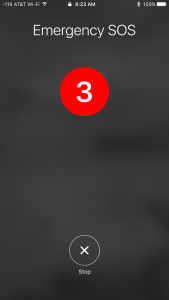
Not sure how long this feature has been in place, but I thought it was worth sharing.
Beware: Fake versions of retail iPhone apps surging before holidays
New York Times:
Hundreds of fake retail and product apps have popped up in Apple’s App Store in recent weeks — just in time to deceive holiday shoppers.
The counterfeiters have masqueraded as retail chains like Dollar Tree and Foot Locker, big department stores like Dillard’s and Nordstrom, online product bazaars like Zappos.com and Polyvore, and luxury-goods makers like Jimmy Choo, Christian Dior and Salvatore Ferragamo.
And:
“We’re seeing a barrage of fake apps,” said Chris Mason, chief executive of Branding Brand, a Pittsburgh company that helps retailers build and maintain apps. He said his company constantly tracks new shopping apps, and this was the first time it had seen so many counterfeit iPhone apps emerge in a short period of time.
Amazing to me that these have made it through the oversight processes of the App Store and the various retailers being spoofed. This the new normal?
Hidden iOS gestures
[Warning: Autoplay] A nice set of animated GIFs shows the specifics of 12 iOS gestures. Worth scanning through.
Predictive text and your phone number
Fire up Messages, Notes, Twitter, pretty much any place where you can bring up the iOS keyboard, and type:
My number is
When you hit a space after the “is”, predictive text will supply your phone number as a single tappable option. In my case, I got two options, one for home and one for work.
Learned this from this tweet by @ishabazz.
I believe this is new to iOS 10. Nice.
UPDATE: Also works with your contacts. Try “Kelley’s phone number is”, “Daniel’s address is”, “Ryan’s email is”. When you hit the space, you’ll have single tap predictive text to fill in the blank. [H/T Nevan King]
An upgradeable Mac Pro and a chasm crossing Touch Bar
My thoughts on the evolution of the Mac product line, with the MacBook Pro’s Touch Bar leading the way to a Universal Mac.
Ask Siri to “Speak screen”
OS X Daily:
Siri has the ability to read anything on the screen of an iPhone or iPad to you. And yes, that means Siri will quite literally read aloud whatever is open and on the display of an iOS device, whether it’s a web page, an article, an email, a text message, anything on the screen will be read out loud by Siri, and you’ll even have controls for speeding up and slowing down speech, as well as pausing and skipping sections.
Pretty cool. To enable this feature, you’ll need to enable the Speak Screen switch in Settings > General > Accessibility. Once you do that, you can get Siri to speak your screen by telling Siri:
Speak screen
You can also get the same result by using two fingers to swipe down from the top of the screen.
Try this out. I think this is a fantastic accessibility feature. Try tapping the rabbit/turtle on the control panel that appears to speed up/slow down Siri’s voice. Nicely done. Note that this will only work in iOS.
Apple restores star ratings to iOS 10 Music App
Kirk McElhearn shows you how to re-enable the star ratings in the Music app (Settings > Music > Show Star Ratings) and how to actual rate your songs (which is more complicated than it used to be).
This change just appeared on the just-released beta of iOS 10.2.
Mixpanel shows iOS 10 adoption up past 73%
With iOS 9 adoption at 22.3%, that means that more than 95% of iOS users are at iOS 9 or later. Those are numbers that Android can only dream of.
Some handy iOS Safari tips
Jeff Benjamin pulled together this list of tips for 9to5mac. While you might know most of these, odds are, you won’t know all of them. Nice collection.
How to use Memories in Photos for iOS
Christian Zibreg, writing for iDownloadBlog:
Apple’s Photos app for the iPhone, iPad, Mac and Apple TV includes a powerful yet underrated feature, called Memories, which scans your media library to unearth your cherished or forgotten events, trips and people such as a weekend hike, your baby’s first birthday, a year’s best photos and videos, etc.
Memories collates these items in gorgeous collections and even creates animated slideshows from them. In this tutorial, you will learn how to get started with Memories, create your own animated slideshows, customize them to your liking with photos, videos, music, titles and much more.
Good stuff. Well done.
How to retain images in Photos when turning off iCloud Photo Library
AUTOPLAY, AUTOPLAY, AUTOPLAY!!! Have I mentioned how much I hate autoplay?
That said, this post was worth it, at least to me.
Glen Fleishman, writing for MacWorld, weighs in with an answer to this question:
I’m confused about what would happen if I turn off iCloud Photo Library on my phone, and not use it on the Cloud. Will my Photos app on the computer still retain all 12,000 of my photos? Do these photos live locally on my hard drive?
I find the various iCloud settings confusing, none more so than those for iCloud Photo Library. This is a good explainer, worth bookmarking, passing along.
Two different iOS 10 adoption rates
Apple’s official App Store measurements put iOS 10 adoption at 54%.
Mixpanel’s version of iOS 10 adoption is, obviously, not measured by App Store internals. According to the latest Mixpanel trend numbers, the iOS 10 adoption rate is 67.21%.
Both sets of numbers are reasonably up to date and, also obviously, pulled from different sources. Apple pulls data from App Store visits on a specific day (in this case, October 7th), and Mixpanel pulls their data from web site visits, sort of like Google Analytics, though with a deeper embedding in applications.
Interesting to see such different measures of adoption. Regardless, iOS 10 has a significantly higher adoption rate than Android Marshmallow (about 20%). As a reminder, Android Nougat is the latest and greatest, but it is limited to a few devices at this point, so Marshmallow owns the largest slice of the Android pie.
Still a walled garden, but with more doors
Dieter Bohn, writing for The Verge:
iOS 10 moves some of your stuff around a little and makes other stuff look a little different, but fundamentally it acts very much like what you’re used to underneath those new notification bubbles and 3D Touch gimmicks.
But layered underneath those cosmetic changes are some features that push your apps even further, beyond just their icons, into various corners of the operating system. It’s easy to look down your nose at Widgets and iMessage stickers, but when they’re combined with extensions, you begin to see a system where you have access to information from ESPN, Weather, Uber, and much more, all without opening those apps at all. It’s like Android’s widgets, but with a developer ecosystem that might actually be incentivized to support them.
Interesting point. Apple is slowly opening doors into that famously walled garden, enriching the information at its core, making for a better experience for users.
With all the complaints about the iPhone and iOS, I think it’s worth spending a few minutes thinking about how far we’ve come, how much richer our current experience is, warts and all, when compared with the slow and relatively plain experience of years past.
My 2 cents? Apple is right to step very slowly, even if it means Siri can’t immediately tell us what time the Emmys are on. Think bigger picture. Take small, precise steps, release into the wild, measure, learn from your mistakes, rinse and repeat. We’re getting there.
David Pogue walkthrough of the new Messages interface
The tone of this walkthrough is very beginner, but bear with. Spend 5 minutes with Pogue and you’ll quickly get your arms around all the major new features that come with the new iOS 10 Messages rewrite.
What’s new in the Maps app for iOS 10
Serenity Caldwell digs into the iOS 10 Maps app, focusing on the new look, search improvements, directions, and finding your parked car. Definitely worth a read.
iOS 10: Walkthrough of iOS 10’s new lock screen
There’s a surprising amount to learn about the iOS 10 lock screen. Nice writeup by Dave Chartier.
100+ new iPhone and iPad features in iOS 10
This is a monster of a post, with a wealth of detail, lots of images and embedded videos. I’m bookmarking this one (I already made my way through it) so I can search it later. Well done.
iOS 10 Messages: How to use stickers, iMessages apps, Digital Touch, rich links, and more
Jeff Benjamin walks you through the brave new world of the iOS 10 Messages app. Lots has changed here, well worth the read.
28 hidden iOS 10 features
Serenity Caldwell presents her list of under-the-hood iOS 10 features. Worth a look.
4 new accessibility features in iOS 10
Scan the article, pass these along. Also, here’s a post from a while back that talks you through launching iOS 10’s new Magnifier.
A collection of lesser known iOS 10 features
David Chartier pulled together this list of important, but lesser known, features coming in iOS 10. Solid list.
When iTunes and iOS don’t agree on how much free space an iPhone has
Kirk McElhearn, writing for Macworld:
I recently checked my iPhone’s Storage & iCloud Usage settings, and it said that I didn’t have a lot of space left. On this 64GB device—which, according to the iPhone, only really has 55.5GB—there was only 696MB available.
But then I synced the iPhone with iTunes. The latter showed me how much free space it thought I had: 2.68GB. And it also said that the iPhone’s capacity is 55.7GB, or 200MB more than what the phone itself says.
This is a valid point. It’d be nice to have a single take on iOS storage, one that starts with your phone’s size, then shows what is used for what. A view that showed me my device’s full storage, similar to the Manage Storage setting or the iTunes bar of storage, but one that lets me drill down for actual details, one that lets me delete things I don’t need.
For example, if I have old updaters I no longer need, let me delete them. Let me delete videos from that same view. Or music I have backed up elsewhere. As is, I get snippets and clues from various places, and have to visit different apps, deal with wildly different schemes to delete things. And sometimes, I can’t figure out how to delete things, or simply can’t delete them.
Microsoft’s iPhone keyboard takes aim at Google with new built-in search
Verge:
Microsoft has released a big update for its Word Flow keyboard on the iPhone this week. The biggest addition is a new search interface that lets you find GIFs, emoji, images, contacts, and anything from Bing search results without leaving the keyboard. Microsoft’s GIF search feature copies the animated pictures into your clipboard, allowing you to paste them in. Word Flow will even pick out GIFs from words you type, so if you say “deal with it” in a message you’ll get a GIF icon that brings up the relevant image.
Interesting to see the keyboard as a point of search competition between Google and Bing.
Tracking Bluetooth battery usage in iOS 10
Go to the main post for some detailed instructions on installing the iOS 10 Batteries widget and using it to track your connected device battery usage. And please pass this post along.
