When iOS 11 dropped, one point of discussion was Control Center and the way that the WiFi and Bluetooth buttons were handled. Here’s another wrinkle, well worth remembering […]
iOS
EFF: iOS 11’s misleading “off-ish” Bluetooth, Wi-Fi setting bad for user security
Electronic Frontier Foundation blog:
Turning off your Bluetooth and Wi-Fi radios when you’re not using them is good security practice (not to mention good for your battery usage). When you consider Bluetooth’s known vulnerabilities, it’s especially important to make sure your Bluetooth and Wi-Fi settings are doing what you want them to. The iPhone’s newest operating system, however, makes it harder for users to control these settings.
We’ve discussed the Control Center controls and icons in this Loop post.
In a nutshell, when you tap the WiFi or Bluetooth icons in Control Center, you’ll drop/restore the current connection, but without turning off the respective radio. And that’s the EFF’s complaint.
Instead, what actually happens in iOS 11 when you toggle your quick settings to “off” is that the phone will disconnect from Wi-Fi networks and some devices, but remain on for Apple services. Location Services is still enabled, Apple devices (like Apple Watch and Pencil) stay connected, and services such as Handoff and Instant Hotspot stay on.
All true.
Apple’s UI fails to even attempt to communicate these exceptions to its users.
A small point, but I disagree with this. Once you see the difference between the off icon state and the disconnected state, it’s clear what’s going on. There’s also helper text, like “Disconnected from XXX”, where XXX is your WiFi network name.
The more important issue:
It gets even worse. When you toggle these settings in the Control Center to what is best described as”off-ish,” they don’t stay that way. The Wi-Fi will turn back full-on if you drive or walk to a new location. And both Wi-Fi and Bluetooth will turn back on at 5:00 AM. This is not clearly explained to users, nor left to them to choose, which makes security-aware users vulnerable as well.
The only way to turn off the Wi-Fi and Bluetooth radios is to enable Airplane Mode or navigate into Settings and go to the Wi-Fi and Bluetooth sections.
My two cents? Make the controls default to the safest possible behavior, then expose settings that allow me to go to a more relaxed, less secure state for a specific benefit (battery savings, better communications, etc.)
UPDATE: As pointed out by my unrelated name-sharer and Loop reader Jason Mark, Airplane Mode does not impact the WiFi or Bluetooth radios, as EFF claims. An easy mistake, but worth clarifying. Give this a try on your iOS 11 device.
Ten Safari long-press shortcuts for iPhone and iPad
Fantastic collection from 9to5Mac’s Benjamin Mayo. Even if you know every single one of these, this makes an excellent refresher.
iOS 11: Secret features you’re probably not using
Not sure about the secret part, but this is an excellent list of little known and very useful features.
Two great new features found in iOS 11 search
Hat tip to Fabrice Dubois for uncovering these two gems in iOS 11’s search. To bring up the search field, as always, press the home button to return to Springboard (the iOS equivalent of the Finder), then pull down to reveal the search field.
With search open, type in a word and search results will show its definition, like so:
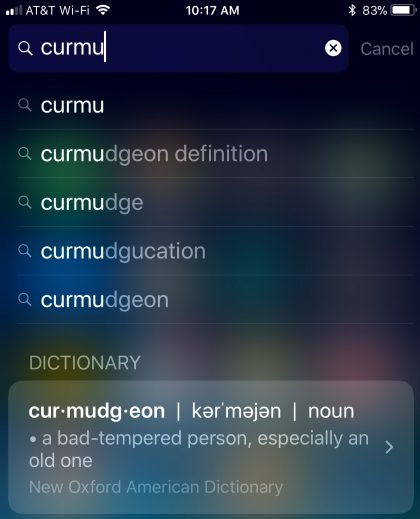
And, even better, the search field is now open to catching spelling errors.
To see this one for yourself, open search and start typing fadebook (note the “d” instead of the “c”) or protos instead of photos.
Not sure when typo handling and definition suggestion first shipped, but they’re both nice to see.
How to zoom an Apple Map with one finger
I love this tip. Here’s how to do it:
- Bring up Apple Maps.
- Double-tap in the map, but on the second tap, don’t lift your finger. So tap-lift-tap-leave.
- Now slide up or down to zoom in and out.
This also works with Google Maps but, interestingly, it works the exact opposite way. On Google Maps, slide up to zoom out, down to zoom in.
Here’s an Apple Support document that contains this tip and a ton more iOS 11 chewy goodness. [H/T Fabrice Dubois]
Mastering the iOS 11 app-stacking gesture
From a larger article on customizing your iOS home screen, Rene Ritchie has a section on rearranging apps on a page. Of all the gestures added to iOS over the years, I find this one (stacking app icons) the most difficult to master. Might be my big oafish fingers, or a subtlety on the tap mechanism itself, but I’ve simply found this mechanism frustrating.
But.
Reading the steps Rene lays out in his post, watching the GIF, and practicing a bit, I finally have it. I think the issue for me was a quick staccato tap to add an icon. Had to hit it just right.
No matter, if you’ve never tried the app stacking thing, give Rene’s article a read.
7 things to try out in iOS 11
Colin Devroe:
Tomorrow iOS 11 is being released to the public, I thought I’d jot down a few things that I believe people should do on the day they upgrade, so that they don’t just move on with their busy lives and forget.
Good list, quick read.
iOS 11 official release notes
This is a great read, a great way to quickly get a sense of all that’s new with iOS 11. Worth a scan, pass it along.
How to scan documents in iOS 11 Notes app
Good walkthrough by Christian Zibreg, iDownloadBlog, on using Notes to scan and save documents.
I love this feature. And I find it interesting to think about edge detection at work here. Watch how the scanner detects the edges of a piece of paper laying on a table, automatically adjusts the scanning frame so you end up with a relatively rectangular result.
This object and edge detection is a hallmark of ARKit. Not certain that’s how this was done, but would not surprise me if it was.
The iOS 11 reviews are rolling in, here’s a live list
Apple officially released iOS 11 today and, as you’d expect, the reviews are rolling in. I’m accumulating a list of reviews […]
A few thoughts on Apple’s iPhone, Apple TV, and Apple Watch
Before I get to my thoughts on Apple’s newest products announced this morning, I have to talk about the new Apple Park. It’s not very often I am in awe of something, but I’ll tell you, Apple Park is breathtaking. […]
It’s about to get tougher for cops, border agents to get at your iPhone’s data
Cyrus Farivar, Ars Technica:
According to security experts who have reviewed early developer versions of the forthcoming iOS 11, law enforcement will soon have a harder time conducting digital forensic searches of iPhones and iPads.
And:
Prior to this latest version of the firmware, in order for an iOS device to be “trusted” by a computer that it was physically connected to, that device had to be unlocked first via Touch ID or passcode. Next, the device would prompt the user: “Trust This Computer?” Only then could the entire device’s data could be extracted and imaged. Under iOS 11, this sequence has changed to also specifically require the passcode on the device after the “Trust This Computer?” prompt.
While the change may seem minor, the fact that the passcode will be specifically required as the final step before any data can be pulled off the phone means that law enforcement and border agents won’t have as much routine access to fully image a seized device.
Subtle change, interesting.
[H/T, The surreptitiously supercilious Not Jony Ive]
iOS 11 beta hits uncharted territory
Two things about this detailed chart of iOS beta releases since the days of iPhone OS:
The chart itself. Great work by Will Hains pulling this together. He’s been doing it for quite some time.
Yesterday’s iOS 11 beta 9 release was uncharted territory, the first iOS release to hit this lofty beta territory. So new, Will had to add a new color to the chart. Will iOS 11 hit a beta 10?
Fun chart, Will. Great job.
How to see which apps are wasting your iPhone battery
An updated look at Settings > Battery, with some thoughts on hunting down battery sucking culprits.
One handed multitasking on iPad
[VIDEO] This is a brilliantly executed walk through the process of multitasking on an iPad running iOS 11. Great, great job by David Chartier. The video is embedded in the main Loop post.
Latest iOS 11 beta removes AMP wrapper from shared URLs
Great find from Federico Viticci:
https://twitter.com/viticci/status/900396684844433409
To me, AMP serves Google and Google only. It does not move the web forward, it just keeps browsing within Google’s ecosystem.
To see this for yourself, start with an AMP URL. Here’s one example. If you open this link in Safari, you’ll see the link is a Google link, not a Verge link.
If you are running iOS 10, when you tap Safari’s share icon and share the link in, say, Messages, the AMP version of the URL will be shared.
If you are running the latest iOS 11 beta, when you share the AMP link in Messages, the unwrapped Verge link will appear. And that’s the way it should be.
Nice find, Federico. Way to go Apple.
The problem with abandoned apps
Marc Zeedar, TidBITS:
While the App Store may be a senior citizen in Internet time, as a marketplace, it’s barely out of diapers. But we’ve now reached a point where I believe the App Store will either morph into something genuinely useful or fade away as a fad.
I don’t mean that the App Store itself will go away — it won’t — but it could disappear as a business opportunity for most developers. In this dystopian future, the only profitable apps left will be a handful of entertainment apps by huge companies and “business essential” apps, such as those made by banks or news organizations for their customers.
The looming threat that I see is abandoned apps.
Key here is Apple’s plans to deprecate 32-bit apps in iOS 11. If you’ve invested in an app that the developer has no plans to update, that investment may fall to zero. If it’s a 32-bit game you’ve spent a lot of time with, you’ll no longer have access to the game (it won’t load anymore) and your progress is lost to the ages (unless you stop updating your device).
More importantly, if you’ve embraced iOS as your main OS, any data you’ve created using a 32-bit app will no longer be accessible.
On the Mac, if a developer abandons an app you rely on, you can easily make backup copies and reinstall it if needed. If an app won’t run on a new version of macOS, you can theoretically boot from an older version or run the app in a virtual machine. Worst case, you can usually find a way to at least migrate your data to another app.
In iOS, the situation is different. Because Apple exercises total control over which apps are allowed to run and how you get and install them, there is no way to get abandoned apps to work (short of jailbreaking, which introduces its own set of non-trivial problems).
I can’t imagine Apple isn’t working this problem internally. They’ve certainly given plenty of warning. But the stark difference between the impact of major changes in macOS and iOS are worth thinking about.
Read the rest of Marc’s TidBITS post. Thoughtful stuff.
The annoyance and UI divide of push notifications
Joanna Stern, writing for the Wall Street Journal:
You’ve tried to silence unimportant push alerts but couldn’t figure out the complicated settings. Or worse, you thought you mastered the settings, but trivial messages still manage to sneak through like a mouse in an air vent.
Our attention has become such a precious commodity that apps, social networks and, yes, news outlets have deployed infuriating numbers of pop-ups to conquer it.
“Silence all the notifications!” is not the answer, however. Do I want Facebook to ding me to update my profile? Never. But I sure as heck want to be buzzed by the babysitter watching my newborn.
Notifications are a constant river of pain. But they do have value. The key is tuning them. The post does a nice job walking through some settings to give a sense of what lives where and what you can control.
But the article goes further, raising the point of the big UI divide between Apple’s (and Google’s) notification settings and those more fine tuned settings that live inside the biggest offenders, like Facebook.
The system-wide notification settings are found in the Settings app, listed under Facebook. These enable/disable notifications, and specify the various forms those notifications can take. But the detailed notification settings (notify me when someone likes my post, for example) are buried inside the Facebook app itself.
While this division is logical, Joanna makes this point:
The design of this system is confusing. Apple and Google should make it easier for us to get from system settings to individual app menus. It now takes about four taps to get from an app’s home screen to its notification controls.
And when you get there, you often see a long and messy list. The alternative is worse: a single on-off switch—or no notification control at all. Seriously, Lyft, I know when I need you, so alert me when my driver is arriving, not when there’s a sale on rides.
I think this is two separate issues. Nothing Apple can do about the granularity of an individual app’s notifications. That’s an app design issue.
But Apple could make it easier to get from an app’s notifications settings in the Settings app to the more detailed settings in the app itself. Perhaps via a link you tap in the Settings > Notifications > Facebook page that brings you to the sub-page in Facebook itself to tweak the more detail settings. To me, this consistency would be welcome.
An illustrated history of iOS
A fun stroll through history from the Git Tower blog. I LOVE the illustrations. Anyone know who did them?
More treasure from the HomePod firmware
More digging through the leaked HomePod firmware unearthed two concept videos. Click through to the main Loop post for the embedded tweets.
Homeless iPhone
Fabrice Dubois:
So, apparently the next iPhone won’t have a physical Home button. There’s been much speculation already about what that means for the user. The bottom area of the device, for some, will be used to host the navigation bar items, as well as a virtual Home button.
This article describes another possibility.
This post does two thing:
It does a nice job of talking through the iOS 11 home button experience on the iPad, making the case that the new “swipe up from the bottom edge” reduces the need for the Home button.
Offers a nice conceptual take for the iPhone, which does not offer that bottom edge gesture, at least not as of the current iOS 11 beta.
Interesting take. I doubt we’ll see such a chance in a future beta, but perhaps some food for thought for iOS 12.
What’s new in iOS 11 Beta 5
[VIDEO] Jeff Benjamin walks through the changes introduced with iOS 11 Beta 5 (see the video embedded in the main Loop post). For the most part, these changes are subtle, which is a good thing, shows stability.
How to password protect a folder on a Mac, and add a password to a Note
Henry T. Casey:
Not all of your files are meant to be seen by everyone. Your friends and family may not appreciate this truth, but that’s just the way it is sometimes. Luckily, MacBook owners can protect their sensitive files from prying eyes by password protecting specific folders.
Every Mac owner should know how to do this. I only wish Apple would offer a more direct method of password protecting a folder, one that didn’t require the creation of a separately mountable volume. But this solution works and works well.
That said, if you are trying to protect text, as opposed to a set of files, consider placing that text into a note, then locking the individual note. This has the advantage of giving you access to that protected information on your Mac and all your iOS devices.
Here’s Apple’s support doc on adding a password to your notes.
100+ features new to iOS 11 Beta 4
[VIDEO] Not to be outdone by the earlier 50+ post, this video (embedded in the main Loop post) walks through the new stuff that arrived with the latest beta. Kudos to the iOS team. Some prolific work.
The 50+ best features in iOS 11
Jonny Evans, writing for Computerworld, digs through iOS 11 for all the new shiny. A good list.
Though there is a lot of great stuff to choose from, my two favorites are ARKit (which I write about a lot) and Siri Translate.
If you have the iOS 11 beta installed, give Siri Translate a try. For example, tell Siri:
Translate where is the nearest train station into Italian
Siri will present the translated text, and then speak the translated text in Italian. There’s a play button, so you can play the translation over and over again. Gives you a chance to work on your pronunciation or to play with audio for a native speaker. I do a lot of traveling, and this is like magic to me.
There are still a few glitches, but this is incredibly strong work for a new feature, let alone a beta.
Hands-on with iOS 11’s new Document Scanner
[VIDEO] Apple Insider takes you on a tour of the new document scanner, a new Notes feature that ships in iOS 11.
One thing that struck me is the connection to ARKit, the ability to recognize objects. ARKit is such a huge innovation. It’s impact will be felt far and wide. Click over to the main Loop post for the video.
How to use iOS 11’s new File app
Michael Potuck, 9to5Mac:
Files replaces the iCloud Drive app in iOS 11 and brings a number of enhancements to working with your files on your iPhone and iPad. There is a Browse and Recents tab at the bottom of the Files app. In the Browse tab you can easily navigate between files stored on iCloud or on your device, a Recently Deleted location along with Favorites, and Tags. Let’s dive into some of the details.
Even if you are not running the iOS 11 beta, this is easy to follow and an important concept that comes with iOS 11.
How to use one-handed keyboard mode on iPhone
Christian Zibreg, iDownloadBlog:
Apple’s stock keyboard on iOS 11 comes with a special mode designed to make typing with larger iPhones easier. Available on 4.7 and 5.5-inch iPhones but not on iPad, it shrinks the keys and moves them closer to your thumb.
I love this mode. I was unable to get it to work via Settings > General > Keyboard, but I was able to get it to work using the long press on the keyboard’s emoji icon. It’s a beta, so I feel certain both methods will work consistently when iOS 11 is released.
Great idea.
How to get a refund for iTunes or App Store purchases
This is a brand new refresh of the iOS/Mac/web refund process. Bookmark and pass along.
