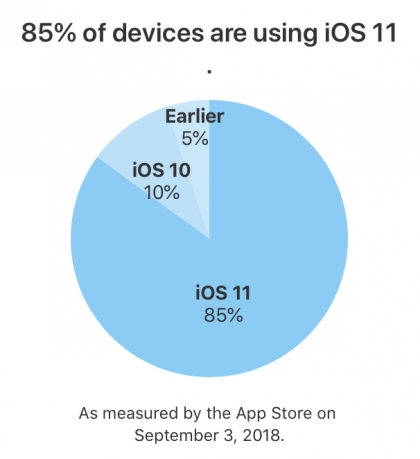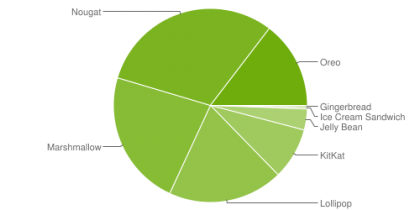This tweet from Mike Rundle struck a nerve:
https://twitter.com/flyosity/status/1067108399169576962
This happens to me all the time. I’m in an app that’s attached to my home WiFi and I walk (or drive, as a passenger) away from my house. As I move further from my house, the signal gets progressively weaker and whatever app I’m in just hangs, stuck waiting for a reply from my home WiFi that’s never coming.
If you follow down the Twitter thread, you’ll see this response:
I’ve been using Shortcuts for that. Shortcut that drops wifi, calculates time to destination (Home), texts wife the ETA and then re-enables wifi (after x amount of seconds).
While I do applaud this effort, this feels like a kluge to me, a hack that should just not be necessary.
My preference? Set a threshold that automatically drops WiFi when my signal drops and I am getting further away from my WiFi router. The key is the word “automatically”.
This could be a setting, since this might not be an issue for everyone. But given the enthusiastic response to the Shortcut, it’s certainly an issue worth addressing.
UPDATE: Some time ago, Apple added the setting Cellular > Wi-Fi Assist (scroll down below that long list under CELLULAR DATA) that someone suggested might help with this, though I believe the intent was to help with poor WiFi, not specific to this problem. As it turns out, this is on for me. Does not make a difference.