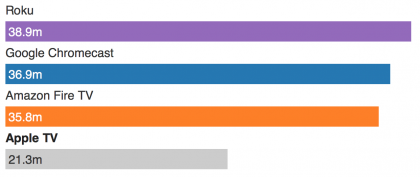One of my favorite Siri features is the Shopping List. I love the fact that HomePod Siri supports this feature. To try this yourself, fire up Siri on your HomePod… […]
Add milk to the shopping list
If you don’t yet have a shopping list, Siri will ask if you want her to create one for you. Say yes. Next, tell Siri:
What’s on my shopping list?
Siri should read your list. The key here is that your shopping list is shared between your HomePod and iPhone. This gives you the ease of saying “Hey Siri, add zzz to my shopping list” pretty much anywhere within hearing distance of your HomePod. Then, when you get to the store, pull out your iPhone and either have Siri read the list, or fire up Reminders and tap the shopping list (that’s where the list is stored).
One small complaint: To me, a key to a shopping list, especially if you live with other people, is sharing. If you use HomePod to create a shopping list (as we did above), the shopping list will default to being locally stored on the iPhone used to setup the HomePod. As far as I can tell, once that list is setup, there’s no way to change the sharing settings for that list to share on iCloud.
A better path: If you find that your shopping list is, indeed, stored locally and not in iCloud, do this:
- Fire up Reminders on your Mac or iOS device
- Delete any existing Shopping list (copy down any items on there first)
- Tap the + to create a new list. When prompted, save it on iCloud. Name it Shopping.
Now, when you ask HomePod Siri (or any of your Siris, really) to add an item to your Shopping list, you’ll have access to the same list on all your devices. Nothing special about the name Shopping, either. You could call it Grocery or Stanley. Just ask Siri to add an item to the XXX list, where XXX is the name of that list. Key is for the list to live in the cloud.