I’ve been using the HomePod for almost a week now. The device is part technological marvel with a little bit of magic thrown in to make it a really compelling device for every home.
Before I get into specifics, I want to take a moment to acknowledge Dave Mark for his help, both in working through the content and firing a lot of questions my way.
Two topics in particular both Dave and I thought were important to cover were how friends can use your HomePod with any music service, such as Pandora, when they visit, and how Siri on HomePod knows when it should respond to your request, or when a request should be handled by Siri on your iPhone or Apple Watch.
However, the first thing I’d like to talk about is the setup, and then I’ll move on to one of the most important aspects of HomePod, the sound.
Setup is a breeze
Apple is so good at giving us a quick and easy setup for devices and HomePod is no different.
When you plug in HomePod, you just need to hold your iPhone close to it and it will open a card asking if you want to set up the device.
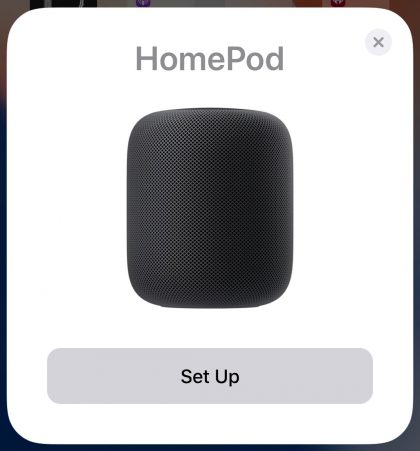
Tap Set Up.
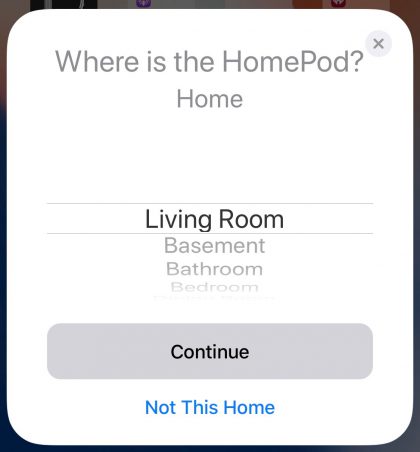
It asks you what room you’re setting it up in.
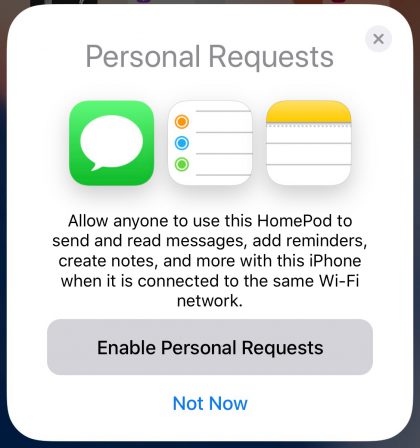
It asks permission to enable personal requests.
Agree to the Terms and Conditions.
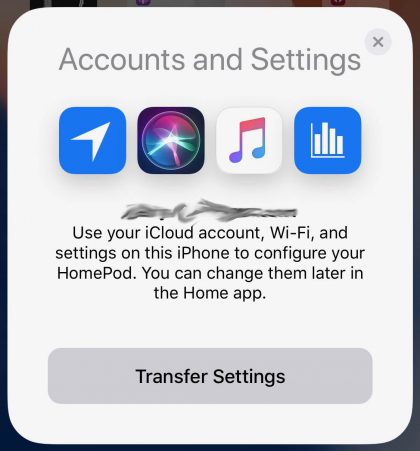
Transfer your Accounts and Settings. This is your Siri preferences, Apple Music, Wi-Fi networks, etc.
And that’s it, HomePod is set up and ready to go. It took a couple of minutes, if that, and I was up and running.
It’s a music speaker
First and foremost, HomePod is a music speaker, and it excels at that task. I’ve compared HomePod to Sonos One, Google Max, and Amazon Echo to get a feeling for how each sounds in the same environment.
To be absolutely clear, there was no comparison in sound quality. HomePod offered so much more quality that it was quite literally laughable to hear the others. The only speaker that sounded decent was the Sonos One, but even it couldn’t compete with HomePod.
It’s hard to explain the sound of HomePod, but you get a feeling that the sound is enveloping you, even when using just one speaker. There is a sense that this is how the songwriter and producer wanted the song to be heard when they recorded it.
The other speakers gave the feeling that music was just being blasted straight at me and not allowing me to become part of the experience. HomePod sounds great wherever you are in the room—there really is no particular sweet spot to hear the music, it just sounds great everywhere.
There is nothing in HomePod that is off the shelf—Apple designed it to provide what it considers to be the perfect listening experience. There are seven tweeters, each with its own amplifier and transducer, and a horn on each tweeter that allows for directional control of what you’re hearing.
One of the things I wondered a great deal about was bass. Could something the size of HomePod deliver quality bass on songs that relied on it for their sound? And how would HomePod handle the rumble and vibrations that we often get from speaker systems on songs that contain a lot of strong bass.
Apple built a woofer with a custom amplifier to handle bass in HomePod. The woofer is suspended in the HomePod so even strong bass is not going to vibrate the device. What’s more, HomePod uses the A8 chip to analyze the music that’s about to be played in a few milliseconds and then dynamically tunes the low frequencies.
I tried several songs with strong bass to see how this would work. I used “Another One Bites the Dust” by Queen, and “Dawn Patrol” by Megadeth—both bass heavy songs.
In both songs, you could feel the air being pushed by HomePod’s woofer, but it never distorted or vibrated, even at full volume.
I mentioned earlier that there really was no specific sweet spot in the room when listening to HomePod. That’s because HomePod analyzes the acoustics in a room and adjusts the speakers based on where it’s located. It knows where it is in every room and gives you the best sound it can based on that location.
The best part of this feature is that it does it automatically and it does it so quickly, you’ll never know it even happened. With its built-in accelerometer, HomePod knows if it’s been moved, even an inch, and will re-poll the room to make sure you’re still getting the best sound. You can move it to a different room, or just slide it over a few inches on the mantle and HomePod will automatically adjust itself.
One of the other songs that I tested HomePod with was “Demons” by Jasmine Thompson. This is just her and a piano, so there isn’t a lot of bass, but there is a lot of treble, mids, and detail in her voice that HomePod could screw up.
It didn’t.
You could hear her breathe between lyrics. Everything was very clear and warm, which is critical for such a soft, meaningful song.
The good news is that all of this hardware goodness will work even if you use another music service, but I’ll talk about that in a little bit.
Apple Music, For You, and HomePod
One thing about having multiple people access the HomePod that bothered me was that it would affect my “For You” section in Apple Music.
When you love songs, play songs and add songs to your library, Apple Music will suggest similar music, assuming that is what you want. If someone else, or a group of people come over and start playing genres you don’t like, it would screw everything up.
Well, it turns out I didn’t have to worry about that after all. There is a setting in the Home app that allows you to prevent the music played on HomePod from affecting the “For You” section of Apple Music.
I was very happy to see that.
Siri
One of the most amazing things about HomePod is the one thing I wasn’t sure would work so well—Siri.
With Megadeth playing at 80 percent volume on HomePod (Yes, that’s loud), I stood 20-25 feet away and said “Hey Siri,” in a normal speaking voice. I expected no response. However, the music immediately lowers and Siri was ready for me to ask a question or give it an instruction.
I’ve played around with this more than anything else on HomePod, trying to get Siri to fail. It just doesn’t. I have HomePod sitting on my mantle right next to a Sonos Playbar that I use for my TV. With the TV on normal volume, I said “Hey Siri” and it immediately came on. That was amazing to me.
I use Siri for more than just playing music. Since I recently tried to improve my cooking skills, I’m forever adding things to my Groceries Reminder list. I just say “Hey Siri, add eggs to my Groceries List,” and it’s done. I can even say, “Hey Siri, what’s on my Groceries List” and Siri will read all the items back to me.
One of the fun things about Siri on the HomePod is how she responds. I have HomePod on my mantle, so I can’t see the light on top of the device that shines when Siri has been activated. That could obviously be a problem and a bit confusing, but Apple thought of that too.
When you say “Hey Siri,” and wait for a second, saying nothing, Siri will say “Uh huh” or “Um hmm,” to alert you that she’s listening. It’s a very subtle, but effective cue that lets you know Siri is ready for you.
One thing to note is that Siri’s volume is the same as the volume of the music that is playing, so if the music is loud, Siri will be too. If you’re not sure if you had the music loud the last time you used HomePod, you can adjust the volume before using it by saying, “Hey Siri, adjust the volume to 30 percent.”
I love that I can ask Siri questions about the music that’s playing, like “What song is this?” and “Tell me more about this artist.”
There are so many things you can do with Siri to enhance the listening experience. It’s like having the old album liner notes read to you.
It’s important to note that all communication between Siri and Apple is encrypted, so they have no way of knowing what you’re asking HomePod or what the response is. Privacy is important to Apple on all of its products.
Which Siri will answer?
If you have a number of different devices in the same room, you may wonder which Siri will respond to your request. For example, you set up a new HomePod, you’re wearing an Apple Watch, an iPad is on the table, and your iPhone is in your pocket.
Then you say, “Hey Siri.”
This is one of the really smart things that happens that we expect Apple to be able to figure out, and they did.
Siri polls all of your devices over Bluetooth to figure out which device should handle your request. Everything being equal, HomePod will respond. However, the system is smart enough to know if HomePod or another device should answer.
For instance, if you raise your wrist and say, “Hey Siri,” the combined devices will assume you want Siri on your Apple Watch. If you’re using your iPhone, then you probably want that device to respond. If you’re just sitting, not touching any device, then HomePod will take over.
That is very smart.
Touch interface
If for some reason, you didn’t want to use Siri, HomePod has a touch interface built-in on the top of the device.
You can tap to play or pause, double-tap to go to the next song, triple-tap to go to the previous song, touch and hold to use Siri, and adjust the volume.
I’ve only used these controls once—Siri can handle everything you do with the touch interface, so I didn’t see the point.
It’s not just for music
I mentioned earlier that I use Siri and HomePod to add items to my Groceries List. Because everything syncs to all of my devices, anything I add to that list will go to my iPhone, iPad, and Mac.
What’s more, anyone in the house can add items to that list and it will sync with my devices, so my shopping list will be complete the next time I go to the store.
HomePod can also read your Messages when they come in, and you can send Messages just using Siri on HomePod. I did this a few times, just to test it out, but most of the time I still use my iPhone to send Messages. Maybe it’s just habit on my part, but it’s nice to have the option.
If you accept a phone call on your iPhone, you can easily hand it off to HomePod using the audio button on the call screen. It’s not surprising that with its six microphone array, HomePod makes for a great device to use when chatting with someone.
You can ask HomePod other questions too. It can get the latest news, traffic, sports, weather, measurements, and currency conversions, among many other things.
If you have a smart home setup, HomePod can control those devices too, and it does it intelligently. For instance, if you’re in the kitchen and you want to raise the blinds, you can just say, “Hey Siri, raise the blinds,” and it will do it. You don’t have to tell HomePod where you are, it already knows what room you are in, so the blinds throughout the house won’t go up.
While HomePod excels at playing music, and for me, that’s its main job, it’s not just a one trick pony.
Sharing HomePod with friends
I always have people come over and want me to listen to a new song they heard, or sometimes, that they wrote. HomePod makes it easy for those people to share the device.
There are a couple of ways that the owner of the HomePod can control who is able to use the device. In the Home app, just go to Settings and you will see a section called “People.” You can manually add people that will be allowed to control your accessories, so you can really restrict access to the HomePod.
If you scroll down in settings a little more, you will see “Allow Speaker Access.” You can set this to “Everyone,” which is open, “Anyone On the Same Network,” which is your Wi-Fi network, and “Only People Sharing This Home,” which are the people you invited to control you devices.
There is also an option to require a password, so even if you did grant someone access, you can just change the password and they will not be able to access your HomePod.
If your friends are on your Wi-Fi network, they can start to play a song from any other service, and then tap the audio button in the app. One of the items you can choose to AirPlay the music to is HomePod. It’s very quick and simple to use.
I played a song from one of my Playlists on the iPhone to HomePod and I was still able to use Siri to skip songs, but once I asked Siri to play Classic Rock, it reverted back to Apple Music on HomePod, which is the way it should work.
The great thing is that even when people share music from other services, HomePod will still perform all of the advanced audio monitoring that it does for you. The hardware is still going to perform, regardless of the audio source.
The inevitable comparisons
I don’t own an Amazon Echo, Google Home, or any other home assistant device. The main reason is that I could never justify the expense when I couldn’t figure out how it was going to help me in my daily life.
I have used an Echo when at a friend’s house, and what intrigued me is that they used it a lot to play music.
As I’ve said already, there is just no comparison when you compare these devices to HomePod’s sound quality—they suck. For me, having Siri control my music with access to Apple Music and the superior sound would have been enough. Adding in the ability to access other synced tasks in the Apple ecosystem just added that little bit extra.
There may be things that the other devices can do, like shopping from Amazon or adding items to Google Express shopping, but none of those are that important to me. I have access to my Groceries shopping list, I can add notes, take phone calls, send Messages, control my home, and ask Siri tons of questions. On top of all that, I have one of the best sounding speakers on the market.
It’s hardly even a fair fight.
Two strange things
Through my week of using HomePod, I only ran into two things that really made me scratch my head and wonder why.
The first is that Siri on HomePod doesn’t have access to my calendar, so I can’t set an appointment. This seemed weird to me because it does have access to my Reminders, Notes, and Messages—why not Calendar?
When I asked Siri to set an appointment, she simply responded and said she didn’t have access to my calendars.
The other oddity was when I was playing music on my HomePod and how my Apple Watch dealt with that.
When you play music on your iPhone, the song and other information shows up on the screen of your Apple Watch. That’s convenient because you can control what’s playing, volume and other settings directly from your watch.
However, when a song is playing on my HomePod, it showed up on my Apple Watch as coming from my iPhone, even though there is nothing playing on my iPhone. When I try to skip the song, the screen on my watch reverts back to the last song that was playing on my iPhone.
It doesn’t do anything bad or affect the way HomePod works, it’s just a weird little thing that happens and I have no explanation why.
Bottom Line
I’ve been very impressed with HomePod in the week I’ve been using it. The sound when playing music is incredible, and certainly many times better than any smart speaker on the market today.
With its access to Reminders, Notes and Messages, HomePod was able to add some functionality, but for me its number one job is as an amazing music speaker.
HomePod is smart, it looks great, and it sounds incredible. I don’t know what else you would want in a home smart speaker.
